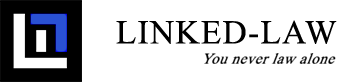Publishing a new book
After logging in, choose the Library (1) menu item at the top of the page. Then press the "Publish a book" (2) button to create a new book.

The following form will show. All fields indicated by * are required fields.
Here is a short description for the most important fields shown below:
- "Author" (1): by default there will be only a single author listed in this field. If there are multiple authors, please set the "Multiple Authors" (2) option to "Yes".
- Every book will be published as soon as you submit it. However, if you wish to draft a book without publishing, you can change the Status field to "Unpublished" (3). If a book is unpublished, only you can access it until you change the Status to "Published" (3) and save it again. Only then will it be available to all members of the platform.

You can set the price of the book in the "Price" (1) field as shown on the screenshot below.
If you are offering the book at a price that excludes VAT, make sure to set the "Price includes VAT" (2) field to "No". If the price does include VAT, ensure it is set to "Yes".
If one or more discounts apply to the book;
- set the "Price" (1) field to the desired listing price. This value will be shown in all overviews.
- you must set the "More than one price" (3) field to "Yes".

Once you have completed all fields and set the correct Publishing Status, you can press the green "Save" (4) button to publish your book in the Library.
Making changes to an existing book
Once your book has been published, you can still make changes to it if you need to. In the list of Library (1) books, look for the grey "Edit" (2) button below your book. Clicking on that button will open the book form again so you can make the necessary amendments. Once you're finished making changes, press the green "Save" button at the bottom of the form again.